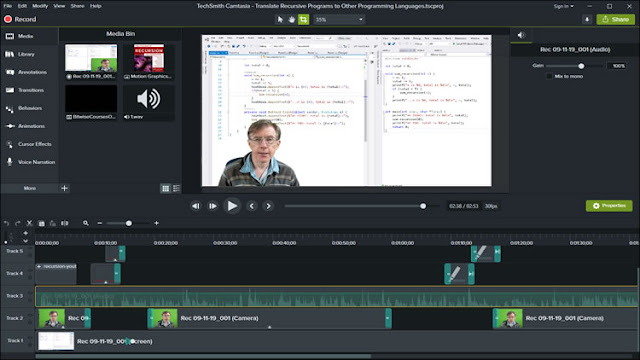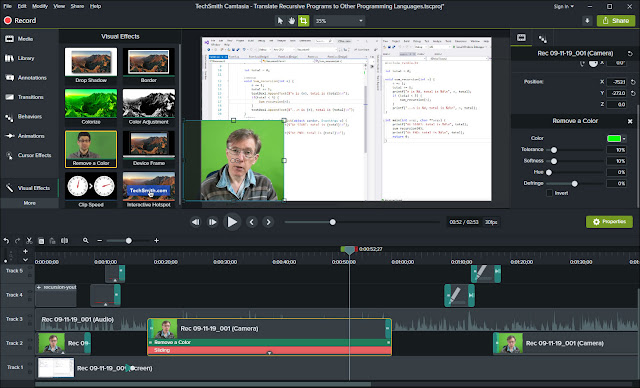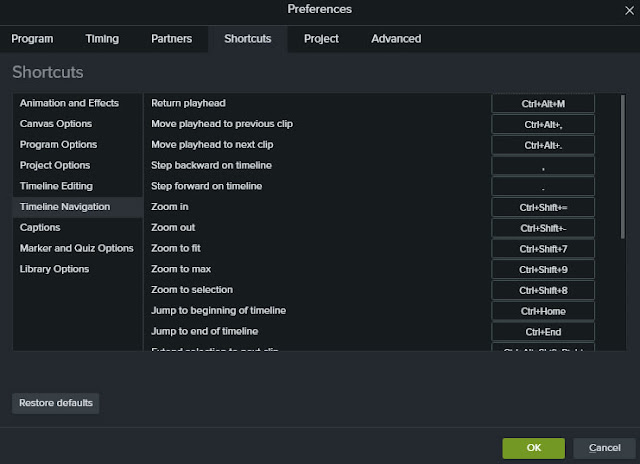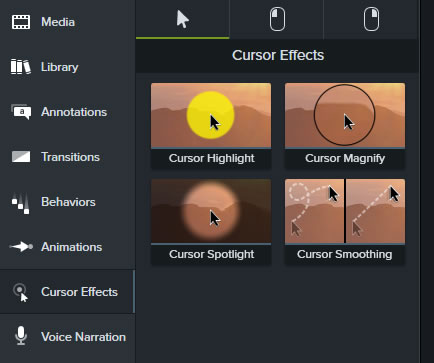Camtasia 2019 £239
https://www.techsmith.com
The venerable screencasting software continues to be improved. But does it still lead the field…?
Camtasia is probably the best known screencasting software for Windows and it is also one of the top screencasting products for the Mac. If you are making educational courses or YouTube videos that need recordings from your computer screen, or if you are creating software demos, Camtasia is a great tool. It lets you capture animated videos of all the action on your computer screen. Alternatively, you can capture from a selected window or from a rectangular area marked off with your mouse.
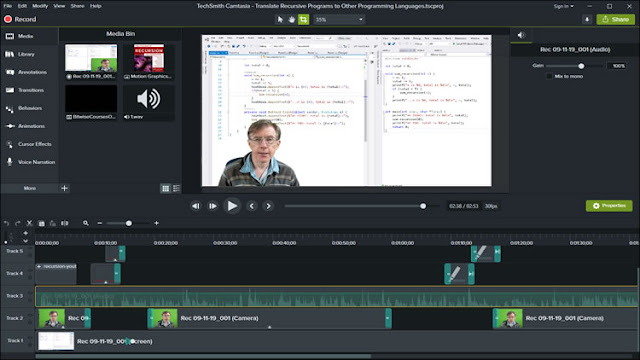 |
| The Camtasia 2019 editing environment shows a video preview above a multi-track timeline with panels of media clips, effects, transitions and more at the top-left. |
If you need to capture video simultaneously from your webcam, it can do that too. The screen-capture and the webcam capture are saved as separate clips so that you can edit them independently – for example, to fade out the webcam video when not required, or zoom it to full screen and then reduce it to occupy just a small portion of the screen (a ‘picture in picture’ overlay).
The Camtasia editing environment takes the form of a multi-track timeline beneath a video editing preview window and some panels from which clips, effects, transitions and other elements can be selected. On the timeline you can place numerous video and audio clips as well as still images. A fade-transition from one clip to another can be done just by overlapping the adjoining clip edges. Or, if you want fancier transitions, you can select page-rolls, Venetian-blind effects, random dissolves, glows and so on just by dragging those effects from a ‘Transitions’ panel.
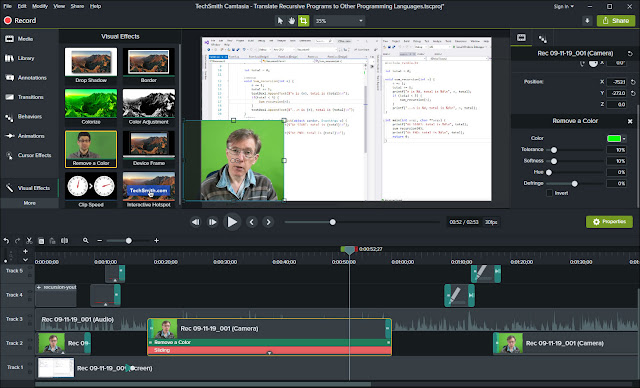 |
| I recorded myself using my webcam in front of a green screen. To remove the green background I just drop a visual effect onto the clip and use a colour picker to select the background. The end result is that the background ‘disappears’ (see the first screenshot at the top of this review). |
Other types of visual effect are also available by dragging and dropping from panels. The ‘Behaviors’ panel lets you apply animated effects to both video and text so that they slide in from the edge of the screen, drop in from above, ‘explode’ into view and so on. The ‘Animations’ and ‘Visual Effects’ panels to apply scaling effects, alter the colours, change the clip speed or remove colours (usually to remove a ‘green screen’ backdrop so that the foreground speaker can be ‘placed into’ an image or video clip background).
There is also a Library. This was one of the big improvements made to the last version (Camtasia 2018). The Library is a panel where you can store video and audio clips, images and ‘callouts’ (bits of text or animated intros and credits) You can have several named libraries which can be selected from a drop-down list.
What’s New?
So what’s new in this version? The truth is, very little. According to TechSmith, the principal new features are Automatic Audio Levelling, Cursor Smoothing, the ability to customise shortcuts, download device frames and improved downloading of assets. The last three of these features are so trivial that I’ll describe them in a single paragraph. Here goes…
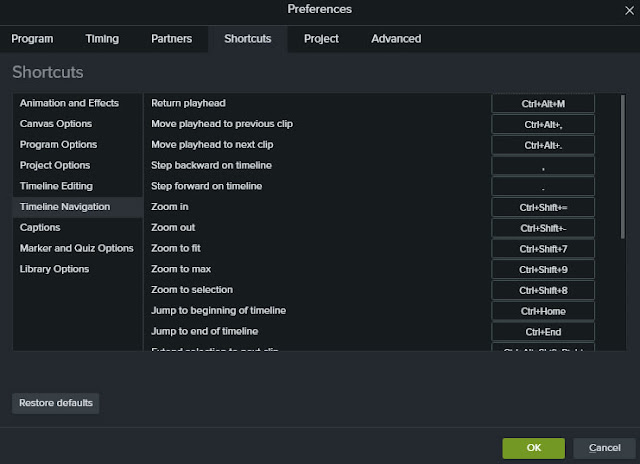 |
| You can customise the hotkeys throughout the application using the shortcuts dialog. |
Customising shortcuts means that you can change a large number of recording and editing hotkeys using a dialog whereas in Camtasia 2018 only a very small number of hotkeys could be changed. Downloading device frames means that you can download pictures of computers and mobile phones (aka ‘devices’) onto which your video clips can be automatically overlaid to make it look as though they are running on the screen of the selected device. Improved asset downloading means that you can download stock images, photos and video clips from the Camtasia web site and this (apparently!) is easier to do than it used to be. Note that only a small selection of assets and device frames are free. To gain access to the full range you need to subscribe for $199 a year.
Exploring a little further (using the comparison chart
https://www.techsmith.com/camtasia-compare-versions.html), I see that there are a few more small changes such as some extra text properties and PDF import. These are so slight that TechSmith doesn’t even bother to mention them, in its ‘What’s New?’ page:
https://support.techsmith.com/hc/en-us/articles/360023972011-What-s-New-in-Camtasia-2019
The only two remaining new features worth highlighting are automatic audio levelling and cursor smoothing. The audio-levelling capability is genuinely useful. It lets you add multiple audio or video recordings and, if the volume levels vary, it instantly regularises them. Of course, you could do this yourself – it would only take a few seconds per clip – but having it done for you is easier and more reliable. As long as the ‘auto normalize loudness’ option is selected for your project, you can just drop on clips and the software will automatically ‘correct’ low volume clips so that each clips sounds equally loud.
The auto-levelling feature can, in fact, be a bit unpredictable in some circumstances. I’ve found that when I create a project with the feature enabled, it stays enabled even when I subsequently disable the option. That means that the audio of any clips I add continues to auto-adjust even though I don’t want it to. This behaviour does not affect new projects that have the option disabled from the outset.
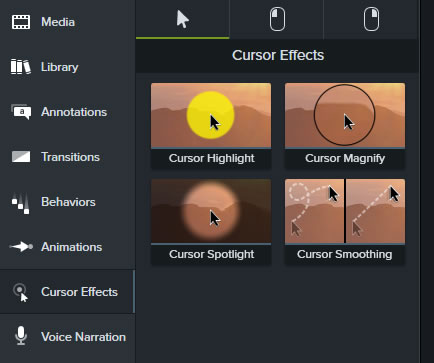 |
| If your screen recordings suffer from cursor-waggle, you can now smooth out the movements with a new cursor effect |
Cursor smoothing is the ability to get rid of all the cursor movements that may occur between two critical points in the video if you happen (as many of us do!) to waggle the mouse around on the screen instead of keeping all mouse movements short and direct. Cursor smoothing is supplied as an ‘effect’ which can be dropped onto a clip. There are some properties you can adjust to set to change the effect somewhat as explained here
https://www.techsmith.com/tutorial-camtasia-cursor-smoothing.html but in my experience, the default settings are generally quite satisfactory.
Is it worth it?
Camtasia is fairly frequently updated and this latest version strikes me as a relatively minor update. The last really big new version of Camtasia (in my opinion) which substantially improved the software with numerous new features and a significant new redesign was Camtasia 8, way back in 2012 (read my review
http://bitwisemag.co.uk/2/Camtasia-Studio-8.html). Camtasia 9 in 2016 (see my review
http://www.bitwisemag.com/2016/10/camtasia-9-for-windows-3-for-mac-review.html) defined the look-and-feel of the software ever since. Camtasia 2018 was an incremental update with numerous useful improvements but no huge new features (
http://www.bitwisemag.com/2018/07/camtasia-2018-review.html). So is this new version of Camtasia good enough to make Camtasia my first choice for screencasting?
The short answer is yes but with caveats. I would generally recommend Camtasia to anyone who regularly makes screencasts on Windows. The Mac edition is also pretty good but faces strong completion from ScreenFlow. In spite of relatively few additions to Camtasia 2019, this software remains my favourite Windows screen recorder for the simple reason that it is so quick and easy to use.
If you are on a tight budget, however, or if you want a more ’general purpose’ video editor you night think about opting for a program such as
Cyberlink PowerDirector or
Movavi Video Suite, both of which include screen capture tools.
If you are an existing Camtasia user, you probably want to know whether this new edition justifies the cost of upgrading. I would have to say probably not. The upgrade from Camtasia 2018 to 2019 costs £95.64. Frankly, you won’t get much for your money. The improvements in Camtasia 2019 are quite minor. So, in summary: Camtasia 2019 is a great screen recorder and editor. But the new features in this edition are underwhelming.