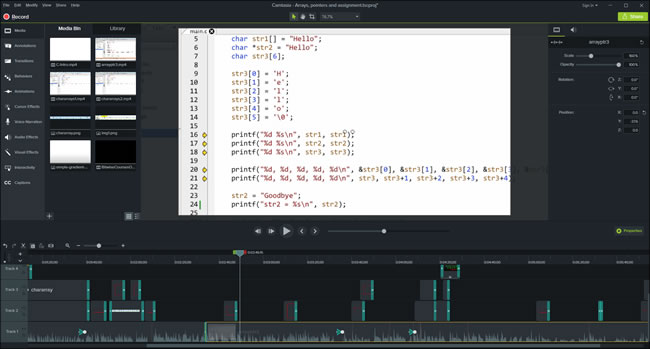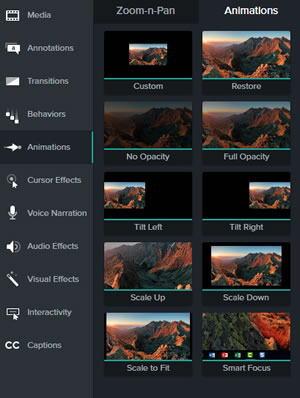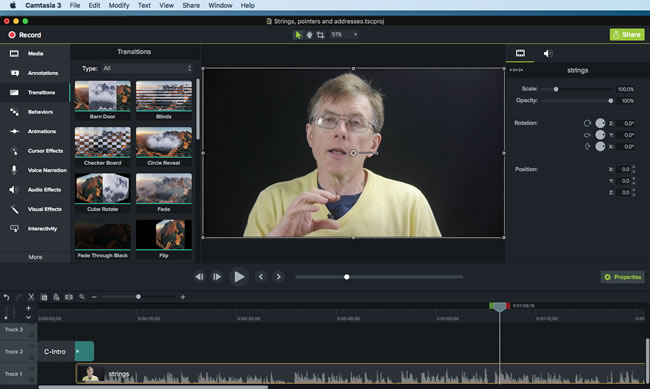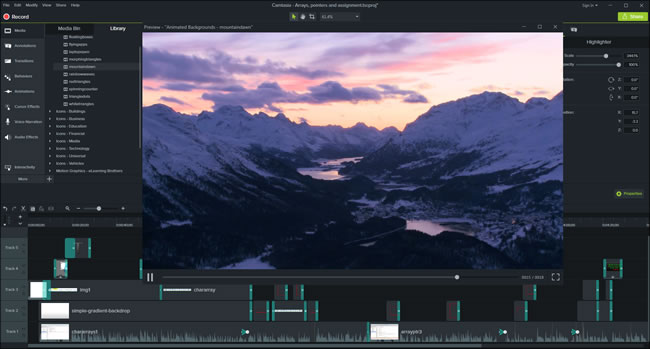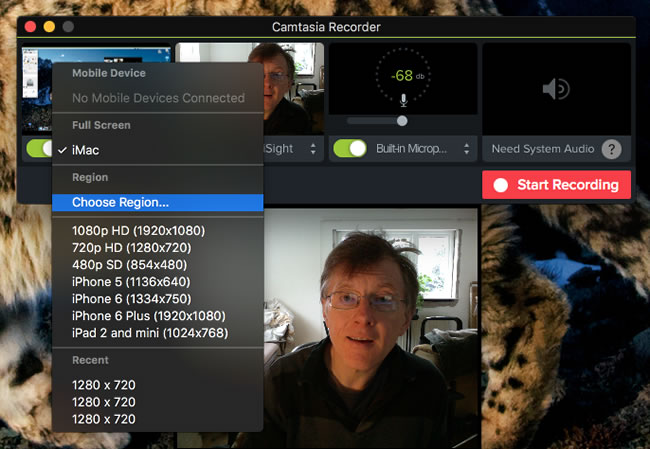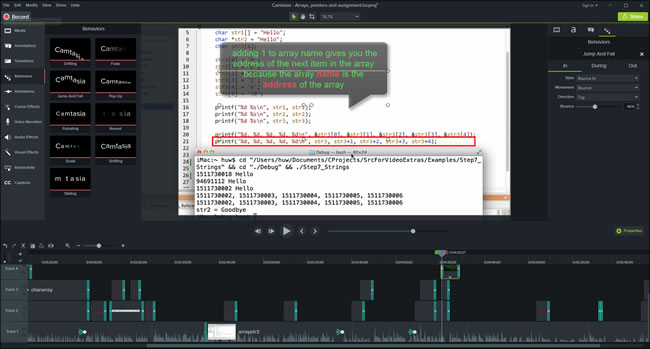https://www.techsmith.com/
Price: $199 (includes licence for both the Windows and Mac editions)
Upgrade from previous version: $99.50
It’s been a few years years since TechSmith released a major new version of its screen recording and editing suite, Camtasia. I reviewed the previous versions,
Camtasia Studio 8 For Windows and
Camtasia 2 For Mac way back in 2012. Now TechSmith has released new versions of both the Windows and its Mac releases. And what’s more, a single license will get you access to both of those editions.
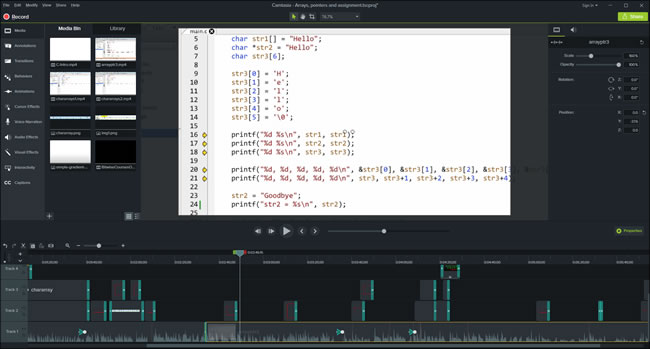 |
| In the previous releases of Camtasia, the Mac edition looked cleaner and
neater than the Windows one. In these new releases, the Windows version
(seen here) looks almost identical to the Mac version. |
As before, this version of Camtasia has a set of tools to let you record and edit activity on your computer screen. It also lets you record video from a webcam or import video recorded by a dedicated video camera. You can place clips on multiple tracks in a timeline and edit them by cutting and splicing them, zooming and panning or adding transitions such as fades and scrolls to smooth out the joins.
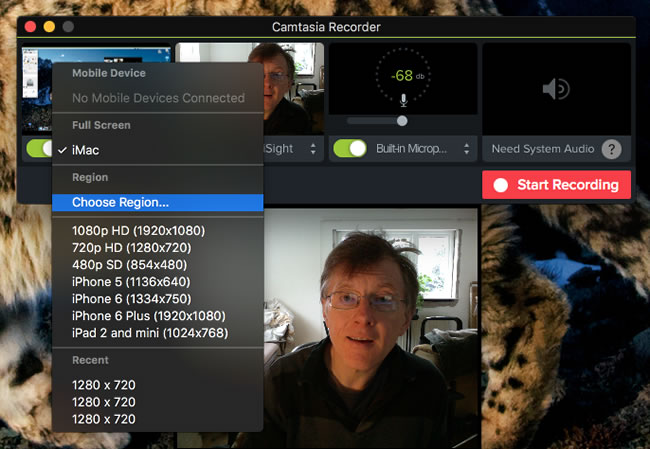 |
| Camtasia specialises in recording from the computer screen. A recording
tool is provided for both Windows and (as shown here) Mac. You can
record the entire screen or predefined regions and, if you have a camera
attached, you can also simultaneously record ‘picture in picture’ video
to show, for example, a ‘talking head narration’ of the actions
recorded from the screen. |
If you are already familiar with previous versions of Camtasia for Windows, the first thing you will notice about Camtasia 9 is the slick-looking new interface. This cleans up the interface of version 8 which looked a bit of a hybrid with its white-background asset windows docked inside an environment with a dark colour-scheme. Camtasia 9 has an integrated dark colour throughout and it has adopted a plain ‘flat’ look instead of the rather clichéd ‘glass’ effects used in version 8.
The layout has been redesigned too. In common with Camtasia 8 it has a three-part layout with the top of the screen divided between the video preview window and an all-purpose tabbed panel containing clips, a narration tool, a callout panel, transitions and so on. In Camtasia 8 the pages of this panel were selected by clicking buttons at its bottom edge. There was not enough space to accommodate all the buttons so additional pages had to be selected by clicking a ‘More’ button. In Camtasia 9, the buttons are placed at the left edge of the panel so all the page tabs can be seen simultaneously. In addition, there is a new Properties panel that lets you adjust the position, size and rotation of video clips and the volume of audio clips.
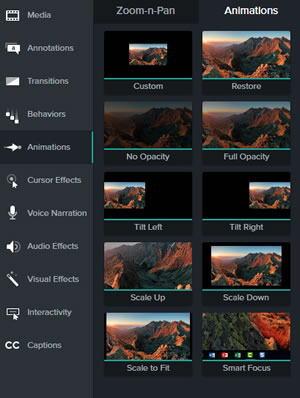 |
| A single panel contains tabbed pages from which you can select transitions, cursor effects, behaviours and animations. |
For users who plan to use Camtasia on both Windows and a Mac, the big new feature is the ability to exchange projects seamlessly between the two versions. You can create a project on Windows and load it up in Camtasia 3 on the Mac or vice versa. Previously the only way of sharing videos between the Windows and Mac versions was to render a finished video using Camtasia on one platform and then load up that video into a new project on the other platform.
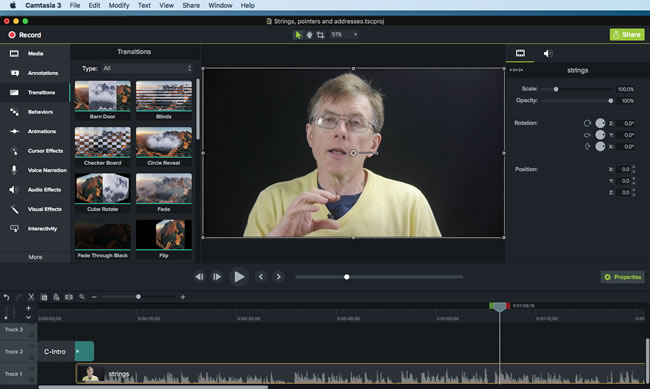 |
| This is the Mac edition of Camtasia which, even though it is only
version 3 is now very similar in both look and functionality to Camtasia
9 on Windows. |
This release of Camtasia has a number of interesting new capabilities such as Behaviours and Animations. At first sight the differences between Behaviours and Animations is not obvious. Both of these let you drop onto a clip some predefined animated effect. For example, if I drop a Scale-down animation onto a clip, the dimensions of the video are reduced over a set period. Similarly, a Scale-up animation increases the video dimensions and a Tilt-right animation zooms out and positions the video clip at the right of the screen.
Behaviours include effects such as ‘Jump and Fall’ or ‘Popup’. The Jump and Fall behaviour causes a video clip to drop down from the top and bounce. The Popup behaviour causes a clip to swing into view from a selected side. Both the behaviours and the animations can be tailored using the properties panel. For example, a Popup behaviour may be made either smooth or bouncy; a Scale-up animation may be made slow or fast. On the whole, animations work rather like the zoom, pan and ‘visual properties’ of earlier releases of Camtasia (in fact, Zoom-and-Pan has its own ‘sub-page’ inside the Animations page). The Behaviours work more like the text and video effects that you will often find in general-purpose video editing packages.
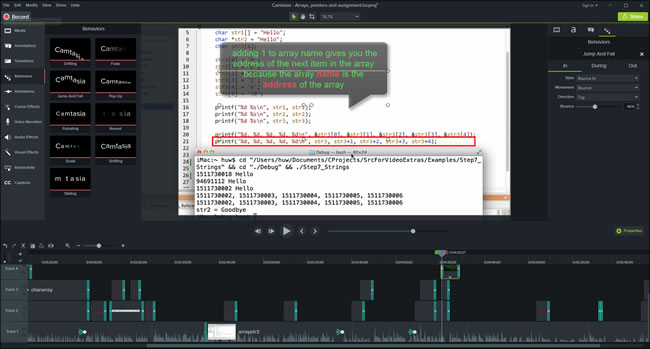 |
| The new ‘behaviours’ let you apply animated effects to selected clips,
images and callouts. Here I have added a behaviour to the ‘speech
bubble’ callout so that it drops into the video and bounces. The speed
and bounciness of this behaviour can be adjusted using the Properties
panel docked at the right of the screen. |
Other new things in this release include lots of new resources that you can use in your projects. These include animated backgrounds, music tracks and various slides and ‘lower third’ graphics that can be used as overlays in, for example, the title sequences of videos. There are also more annotations provided as standard to let you drop captions and ‘callouts’ into a video. In addition, some features that were previously only available in the Windows version of Camtasia - notably quizzes and clip-grouping - have been added to the Mac version.
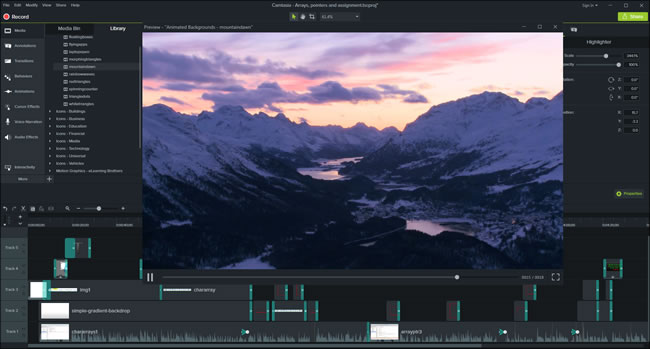 |
| Camtasia comes with various ready-to-use graphics such as this animated background. |
In spite of all the tweaks and additions to Camtasia 9, I have to say that there are no really huge new changes here. Broadly speaking Camtasia 9 has a similar set of features to Camtasia 8 on Windows. The interface been given a much needed redesign and numerous improvements to usability have been made. Perhaps the single biggest improvement is the increased ease of project exchange between the Mac and Windows plus the addition of some features to the Mac release which hitherto had only been available to Windows users. Personally, I would have liked to have seen a far bigger expansion in the Camtasia library of effects, animations and transitions; these are still very limited when compared to the effects provided by many general-purpose video editing suites. Even so, for screencast recording and editing, Camtasia is still my favourite product for the simple reason that it is fast and easy to use.